CTS 144: Meraki Wi-Fi Tips
Clear To Send: Wireless Network Engineering - A podcast by Rowell Dionicio and François Vergès - Mondays
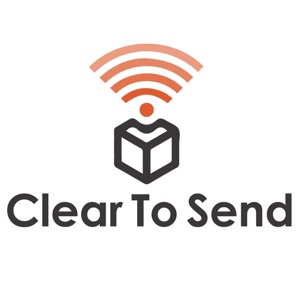
Categories:
Rowell and François discuss their tips and advice when running a Meraki Wi-Fi network in challenging environments such as warehouse, hospitals, and dense office environments. Meraki Wi-Fi Tips There's a big appeal for organizations to use Meraki. The ease of management is the biggest factor. With the management interface being user friendly and the hardware having a very minimalistic look and feel, there's no question why it's so popular. But making something easy to use does create other challenges when it comes to Wi-Fi. Some scenarios are not as easily solved with Meraki, or any other vendor for that matter. There are a lot of configurations which could lead to poor performance. We've seen it before with our existing clients and wanted to offer our tips. Design We've noticed many people opt to skip design altogether. Or maybe they are unaware that a design is needed. This is the biggest mistake. Before we dive into Meraki specifics, we wanted to take this chance to remind everyone to have a design completed by a Wi-Fi expert. Know your devices and applications Planning and design are critical. This involves knowing what type of devices will be using Wi-Fi. Those devices will dictate how your configuration will be for your Meraki network. We've seen many misconfigurations which lead to users complaining about Wi-Fi performance due to not knowing how the devices utilize Wi-Fi and what applications are being used. Turn off 2.4 GHz radios By default, every single 2.4 GHz radio is enabled. In a warehouse, every AP can hear each other because of reflections and open space. Signal travels very far. In one example, a warehouse was seeing over 60% channel utilization on every AP in the 2.4 GHz spectrum. After about half of the radios were disabled, the channel utilization dropped to under 20%. A design will provide indicate which AP should or should not have a 2.4 GHz radio enabled. Coverage holes should not be created if devices must use 2.4 GHz. Channels With every radio being enabled by default, we must keep in mind what channels are being used and how much we can reuse. Using wider channel widths can look appealing because of the high throughput but at the cost of minimizing how many channels you can reuse in your environment before causing co-channel contention. Again, a design will produce a channel plan in both 2.4 GHz and 5 GHz. Our guidance is to stick to 20 MHz or 40 MHz wide channels. Transmit Power All we have to say here is tune down the power. There's no need to transmit at full power. That signal travels very far and can contribute to co-channel contention. Sometimes the AP cannot hear the client device transmitting back to the AP because clients don't have the same power capabilities as APs. Use a design to determine the transmit power settings of an AP. Placement is key Again, we must reiterate the benefits of doing a design. Placement is important especially when dealing with scanner guns, roaming clients, and VoIP calls. APs placed away from obstruction will provide the best performance and will minimize the amount of client issues. External antennas help tremendously Sometimes omnidirectional antennas just don't do the job. We need to provide better quality signal to the clients and this is where antennas help a lot. You can shape the signal you want, for example, down an isle. Or if you need to wall mount an AP but direct a signal to a specific area then an antenna can do that job for you. Client balancing Sometimes the client balancing feature within Meraki can cause issues with clients on voice calls. I've seen clients on a VoIP call get dropped due to client balancing. In a warehouse, scanner guns weren't roaming properly because some APs had more users than others so client balancing was affecting how users were roaming. Band steering Clients ultimately decide where they want to go...
