CTS 145: 6 Tips for Creating Ekahau Reports
Clear To Send: Wireless Network Engineering - A podcast by Rowell Dionicio and François Vergès - Mondays
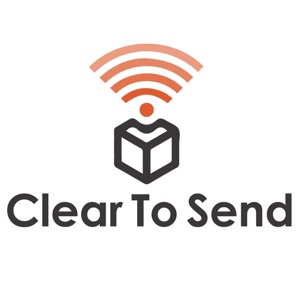
Categories:
François and Rowell discuss tips to creating Ekahau reports. 6 Tips for Creating Ekahau Reports 1 – Use testing files If you have worked on any programming project before, you will easily understand this tip. Working on a report template is kind of working on a programming project. Here is a summary of the work flow: You create your template file including your JSON tagsYou run it against your Ekahau projectYou debug the JSON errors you haveOnce you don’t have errors anymore, you can analyze the final generatedYou fix your templateYou run the updated template against you Ekahau projectYou rinse and repeat steps 2 to 6 until you are satisfied with the overall generated report In the process of testing and debugging, it is much easier and faster to get it done if you work on smaller portions of the report, one at a time. So here is how you could do it to speed up the process: Create one master template. This will be the template that you will use at the end to generate the final report.Create a second template (I call this one my testing template). You will use this one to fine tune your report, section per section. Use this template to do your testing. Once you are happy with the result, copy and paste the section into the master template and start working on the next section. This is ease the overall process of debugging, fine tuning a custom report template. Also, when working on loops, I also sometimes create an Ekahau testing file (.esx). I would have a little version of my Ekahau project with maybe 2 or 3 of the elements I am looping on. This way, the testing and tuning process is also much faster. So if you want to loop on APs, you could have an Ekahau testing project with 3 APs and only loop on these 3 APs. 2 – Put as much information as you can in the Ekahau project One of the best advantage of using custom report templates is that it speeds up the process of generating reports. In order to maximize on this, you want to gather as much information as you can into the Ekahau project itself. If you do so, you could use the template to generate most of the report for you without adjusting it too much post generation. Example of information you can configure directly into the Ekahau project: Name of the projectName of the customerName of the EngineerAddress of the location you are designingtroubleshootingvalidatingCable length from AP to MDF/IDF (2D estimation)Location of MDF/IDFName of APsAll the capacity details (number of devices, type of devices, distribution…)Network configuration details (Min. Data rate, number of SSID) You can also add notes to the following objects: Areas (you could use this to specify specific requirements for specific areas)Access Points (You could use this to add pictures, specify installation specifications…) You can also add text notes and pictures notes on the floorplan itself. All these notes and information will be retrievable from the custom template report. Yes it will take you more time to finish up your work in Ekahau. However, it will save you a bunch of time when you generate and produce the overall final report. 3 – Prepare your floor plans beforehand Let me tell you, it is way easier to spend the time to prepare the floor plans before you import them into Ekahau rather than fixing the generated images in the final report.
