Using Evernote in Higher Ed
Teaching in Higher Ed - A podcast by Bonni Stachowiak - Thursdays
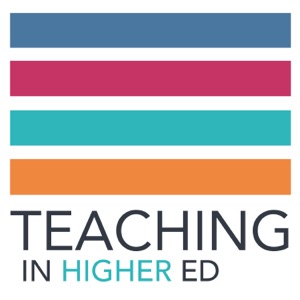
Categories:
Scott Self and Bonni Stachowiak share how they each integrate Evernote into their classes and workflows. Even if you aren't an Evernote user, you're bound to pick up a few tips. Podcast notes Guest: Scott Self Director, University Access Programs, Abilene Christian University Productive Nerd Blog The landscape of options for notebook-type applications Microsoft OneNote Writing-specific applications, such as Ulysses or Scrivener Circus Ponies Notebook Guidance on maximizing the value of course assets Linking smart post LMS - keep the course assets out of it Creating collaborative learning environments with Evernote Use it in a uni-directional way, not necessarily a conversational tool... Classroom becomes a kind of conversation around learning Scott gives students the unique, Evernote email address to send notes to the class-specific evernote notebook He sets permissions up so that he’s the only one who can edit the notes in the notebook - read-only Getting started with Evernote Scott’s posts Evernote in Higher Ed Introduction Evernote in the classroom We both recommend Brett Kelly's Evernote Essentials eBook Big advantages of Evernote Easy capture On iOS - text, audio, sticky notes, documents (auto-size), photo Web clipper Drafts - iOS app - start typing Email - lots of tricks to organize when you send Search capabilities Integration with other apps and services Keeps one’s course out of the LMS environment - the instructor should own the material, not the LMS Our advice Grow with it (start with the basics and go from there) Keep folder structure simple Bonni uses just reference, work, and personal, along with a shared notebook and a couple required ones that store my LiveScribe pencasts Scott has only a few notebooks. I do have one for each section of a course that I teach so that I can share lecture notes, resources, and “FYIs” with my students. As a “Premium” user, we have access to the “Presenter” view. Scott says: Students see my lecture notes in a clear and uncluttered presentation, and have access to the information in the shared notes. I prefer that students take notes about the lecture - rather than copying down what’s on the screen. Use tags when you would have normally used a folder. Scott says: Yes! The search function is so powerful, it is often faster to search for a note than to navigate through a tree of folders Capture whiteboard brainstorms in meetings (will recognize your handwritten text). Scott says: My students with disabilities have become infamous on campus for snapping pictures of whiteboards. This saves time (and frustration for the students with learning disabilities), and the snaps can be annotated. Use the inbox for quick capturing and have an action in your task management system to process it however regularly you need to… Scott says: This can be done very quickly, since you can select a number of notes and bulk process them (tagging, merging, or sending to a notebook) When you get really geeky with Evernote Automate agendas in Evernote Use Drafts app to prepend / append notes on a given topic (our kids’ “firsts” notes, research ideas) Use TaskClone to capture and sync to dos with your task manager Katie Floyd’s Article on Evernote and Hazel Save Kindle highlights into Evernote Recommendations Scott recommends
