Lists for everyone
The Intrazone by Microsoft 365 - A podcast by Microsoft
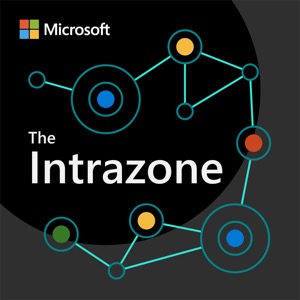
Categories:
Have you heard? You can now sign into Microsoft Lists with your Microsoft account (MSA) - now in preview: lists.live.com. This is a lightweight version of the Microsoft Lists app designed for small business and individual use in conjunction with your MSA. In this episode, we talk with Miceile Barrett and Ben Truelove from the Lists engineering and design teams respectively. We discuss the innerworkings of the what, how, and why of the service and primary design elements that make it easy and powerful to track and manage information no matter what size the team - in work or life. Click here for this episode's corresponding blog post. Full transcript below and if you click here. Social and Info Links: SharePoint Facebook | @SharePoint | SharePoint Community Blog | UserVoice Mark Kashman |@mkashman [co-host] Chris McNulty |@cmcnulty2000 [co-host] Miceile Barrett - Senior product manager | LinkedIn | Twitter [guest] Ben Truelove - Principal designer | LinkedIn | Twitter [guest] #MicrosoftLists (Twitter) Resources: Sign up and try the Microsoft Lists - MSA Preview: https://lists.live.com "Try Microsoft Lists with your Microsoft account (MSA)" (Preview launch blog) Get to know the Microsoft Lists - MSA Preview (demo video) Microsoft Docs - The home for Microsoft documentation for end users, developers, and IT professionals. Microsoft Tech Community Home Stay on top of Office 365 changes Discover and follow other Microsoft podcasts at aka.ms/microsoft/podcasts Upcoming Events: CollabDays - Bletchley Park, England (Feb.23.2022) + @CollabDays_Park Enterprise Connect (Mar.21-24.2022, Orlando, FL) Teams Nation 2022 (Mar.23.2022) CollabDays - Cologne (Mar.2022 - no specific day announced yet) Document Strategy Forum (DSF) 2022 (April 4-6.2022, Chicago, IL) Microsoft 365 Conference (in-person, Apr.5-7.2022, Las Vegas, NV) AIIM 2022 (Apr.27-29, Denver, CO) SEF 2022 (planned for in-person with a few sessions delivered virtually, May.4-5.2022, Sweden) 365 EduCon (May.9-12.2022, Seattle, WA) Microsoft Lists workshop on-demand Follow The Intrazone at aka.ms/TheIntrazone TRANSCRIPT MARK KASHMAN: Welcome to the Intrazzone, a show about the Microsoft 365 Intelligent Intranet. I’m Mark Kashman, flying Han Solo this week this week, to shine a light saber light on Lists. Heck, this episode is bound to make the Kessel Run in less than 12 parsecs. It will outrun the data center ships in milliseconds flat, not those on-premises, multi-minute bulk cruisers. I’m talking about the big AI-driven cloud ships. Trust me, this episode will be fast enough for you to upload and download your lists before we even know it, just like that (snaps fingers). On today’s episode, we dig into the inner workings of the Microsoft Lists - MSA Preview that Microsoft launched on January 31st, 2022. We’re going to uncover the what and how and why of this service, and the design elements throughout. In a few minutes, I’ll be joined by Miceile Barrett and Ben Truelove, two of my colleagues from Lists Engineering and Design teams, respectively, but first, before we meet up with Miceile and Ben, have you heard, you can now sign up for the Lists preview using your Microsoft account, which is often referred to as an MSA. This is a lightweight version of the Microsoft Lists app that’s designed for small business and individual use, you guessed it, in conjunction with your MSA. You may now already have a separate login if you are already working with Microsoft Lists as a part of the Microsoft 365 business plans where you use your or ID. The good news is, you can do both, and we hope that you give this MSA preview a try. One of the big MSA Lists updates is the new top-level URL. I’m going to say it twice, so that you can type it in right now, Lists.live.com. That’s Lists.live.com. Go ahead, type it into your browser now. I’ll wait. I’m very excited to see what you see on the other end when that resolves to the new list experience with your MSA. Go ahead. I’ll wait. (Music.) Now, we would love for you to participate. We hope that you start creating and sharing Lists with your work colleagues, partners, your soccer team, or your neighborhood volunteer groups, whatever suits your fancy, to test and try out the MSA preview to the fullest. We’ve designed the app off the core of Microsoft Lists, plus we introduce a lot of new experiences like a new tabbed view experience for all of your views, or that you can share by just typing in somebody’s name, draw them in by typing their name, their email address into the person column, or a better way to work with images in-line and a lot more. And of course, we carry forward all of the great Microsoft Lists product experience that you may already know. Either way, you’re going to find a lot of great ways to track and manage your information for work and for life. A couple of examples I’ve been using the new Lists app MSA experience to track who’s who on my soccer team, tracking things like what position they play, and of course their email and telephone number, those kinds of things. I set up one classic example that we heard a lot of people wanted to do, either for movie clubs are book clubs, where you can track what movie or book you’re going to read or watch next. Or like our friends Stormin’ Norman Young in Canada, you can use it to track your home projects. That’s a real one out there. Stormin_30 on Twitter. Maybe you want to create an ongoing list of gifts for friends, families or coworkers. Or this is one of my favorites that I came across on Twitter after we announced this by one of our friends and colleagues out there Simon Hudson. He created a quote "I got issues" list that helps him track and manage all of his worries and woes, so they’re not worrying or woe-ing him anymore. It’s real. I saw it on Twitter. Anyway, it is time to liberate yourself from coordination chaos. It is time to clear your brain space and get organized. In short, it’s time to hear more about and then try the Microsoft Lists - MSA Preview. The best place to start beyond this episode is at the preview launch blog. And I’ve got a short aka.ms link to share, so you can go right to the blog. Just type in aka.ms/mslists/blog/msapreview. All right, enough of the preamble. Let’s get to what you are really here for, to hear more about the Microsoft Lists - MSA Preview from my engineering and design colleagues, Miceile Barrett and Ben Truelove, aka, some of our best list experts here at Microsoft. And remember, as Han says, "It is not wise to up a Wookie," especially when they’re injecting JSON to customize and format a choice column. Good choice to stick around. Let us not upset Chewie #botharmsintact. Okay, enough of the silliness. Let’s hop into the audible Let us not upset, Chewy, hashtag both arms intact. Okay, enough of the silliness. Let’s hop into the audible Millennium Falcon. And here we go with audible Miceile and Ben. (Music.) So you’ve heard me talk a little bit about this thing we call the Lists MSA preview, but that’s not as exciting as really hearing it from the people at Microsoft who are making it, the product, designing it, thinking about all the use cases. I would like to welcome to the show, to the Intrazone, Miceile Barrett and Ben Truelove. Ben, Miceile, welcome to the Intrazone. BEN TRUELOVE: Thanks, Mark. MICEILE BARRETT: Thanks, Mark. MARK KASHMAN: So nice to have you here and so nice to have you here in this special time. I bet that you both are buzzing. This is the – the week of launch, just for everybody listening. First starting with Miceile, can you give our audience a refresher of what you focus on, here at Microsoft? MICEILE BARRETT: Absolutely. You’re right this week has been crazy with the launch. But like Mark said, my name is Miceile Barrett. And I am a Product Manager on the Lists app. I started at Microsoft in 2016 and actually joined the SharePoint team, where I worked on what were then called SharePoint Lists and Files. So it’s been a really awesome journey for me seeing the product evolve and grow. And I’m super excited to be on the podcast, especially during this week, when we’re getting all of your feedback coming in. MARK KASHMAN: What is this thing you called SharePoint Lists? I don’t know what that means. MICEILE BARRETT: We don’t – we don’t want to talk about them anymore. MARK KASHMAN: That’s right. Lists are lists now. All right, Ben, similar question. Can you share what your focus is, here at Microsoft? BEN TRUELOVE: I am a designer here at Microsoft. I’ve been here since 1997. And we focus on the user experience. So anytime that the software is in contact with a human and helps out humans, that is what we do is we make those experiences better from either the visuals to how it behaves and the basic flow of information and tasks. MARK KASHMAN: Nice. So UX is your area, just in case we say the short, shorter version of UX, user experience. And really the design of Lists, what people interact with, for the most part, and of course, a lot of other things as they’re interacting with Lists in other applications. So a lot of great work I know that you both are doing and have done. This conversation, as we’ve already said at the front of the show, is all about this launch, this recent Microsoft Lists - MSA Preview, and our audience doesn’t really have a lot of detail on what that means. They may know what Microsoft Lists are, they may have worked with SharePoint Lists 10 or 15 years ago. They might have, you know, right before Ben joined Microsoft, been using Windows 95, but we’re going to really focus on this MSA preview. So Miceile, I’ll throw it to you because I know you’ve been working probably the most on this of anybody on this call, as far as the end to end of what is this thing? Can you give us your 101 of what is this Microsoft Lists - MSA Preview? MICEILE BARRETT: Absolutely. And Microsoft Lists - MSA Preview is quite a mouthful. So I kind of want to take it word by word here. So Microsoft Lists was an app that launched in 2020. And you could access the full power of Lists directly through your Azure Active Directory or your corporate account. And we saw a lot of value that our customers were getting from that product. And so over the last two years, we spent time trying to build something that anyone could use to get that value. And so like I mentioned, in that launch in 2020, it was really focused on enterprises and existing people inside of the Microsoft 365 business area. And we wanted to launch something that would give that power to anyone who wants to use it. And so that’s what that MSA piece is. And for those who don’t know, MSA stands for Microsoft Account, and so could be something that’s Outlook email, it could be something that’s, you know, @gmail.com. It’s really something that you’ve set up for your personal Microsoft account. And we’re calling it a preview because we just launched it and we do have a cap on it for now. We were only letting in the first 200,000 customers that want to sign up and experience the preview. So you’ll sign up today if you want to get into the preview. And I think the thing that I really want to emphasize is that this can be used by anybody, whether you want to use it for managing something related to your pet’s medical history, to running your hobby, all the way to a small business that just needs to organize and track things. This free offering is something that you can use and take advantage of. And so I think that it’s really awesome to see that power getting put into the hands of anyone who has a simple Microsoft account. And it’s been great. Like Mark said, we launched this new offering on Monday at 8 a.m., so it’s been live for just about a week. And we’re seeing some really great usage adoption right now. MARK KASHMAN: I think that’s important. The timestamp of the launch was January 31st, 2022, 8 a.m., all pistons firing. I think the other thing, as you were breaking down the parts that I thought was really good, you know, each word kind of leans into explaining what this is. The Microsoft account that we’re leveraging is really your authentication mechanism. So if you have Outlook.com, if you’re using OneDrive Consumer, or for personal or family, that’s the same Microsoft account. If you have an MSA already, you don’t need to get a new one. If you don’t have an MSA, they’re free, very easy to get. It’s just another way of telling Microsoft, "I am this person, and I’d like to use that service." That service is Microsoft Lists, in that context that Microsoft Lists MSA preview I am this person. And I’d like to use that service. That service is Microsoft Lists in that context that Miceile has just walked through. So this is nothing short of a really big lift for the team. Ben, I know we’re gonna get into features and whatnot with both you and Miceile, but I want to also take a step through the broader design strokes of just like Miceile said, we’ve been pitching Lists for a long time, whether it’s the lowercase L with SharePoint, or uppercase with L with Microsoft Lists. But we’ve also kind of said lists are lists are lists. It’s that same common platform. Can you talk about how that’s carried over from a design perspective, or carried forward or, or however you might want to think about when you think of Lists in the commercial space, and now Lists with the MSA preview, how do you think about it? BEN TRUELOVE: Yeah, well, I’m going to start off a little metaphysical here, in that – so I like to say that everything is a list, and if you really get down to it, everything is a list, down DNA. The DNA of our lists of course, started off in SharePoint. But when we created the Microsoft Lists product, the one thing that we wanted to do to evolve it is to make it more open and adaptable, but still have that power, to still have that ability to organize and track things. Everyone organizes and tracks things, from a grocery list to large customer databases, for example. But we wanted to really bring that to the masses, as you would say, and make it easy for everyone to use. MARK KASHMAN: So are you saying that Lists are the DNA of life? BEN TRUELOVE: Yes. DNA is actually a list. MARK KASHMAN: I like it. I mean, I know it’s one of the three core elements of SharePoint. And for our audience, who has for many years been tuned into, not just this show, but the ways of SharePoint, all up, I think that’s one big statement. Before we get into the first thing, I want to ask Miceile, that’s kind of product oriented, and a big decision that was made for this specific preview was the core of everything that we’re talking about is founded in based on SharePoint. This is now SharePoint opening to how you both have articulated to new audiences, ones that are not maybe our enterprise or commercial customers, but a broader audience of smaller business, individuals, families, friends, all of those things. And to know that opening those doors to SharePoint, that’s extremely new. That, I know, has never been something that SharePoint has really taken a foot into. MICEILE BARRETT: It is absolutely the first time anything like that has been done. It’s been three days, and so far, it’s good. I think you’re touching on a great point there, Mark, where, you know, when you look back at Lists, and you know, 10 – 15 years ago, they were nestled inside of SharePoint. And they were really a very powerful database that not a lot of average users could come in and get a lot out of. And we’ve seen a lot of improvements. You know, in 2013, we launched a version of SharePoint that had a lot of Lists features in it. And then in 2016, we launched the modern Lists, and then 2020, we pulled list out as its own app. And so taking that, just the natural progression further where anyone can now use those Lists, regardless of if you’re a SharePoint expert. And I think that’s where Ben’s design really comes in and shines is that we started seeing people really thriving in Lists that had no experience with them before, and that was what we wanted our product to become, something that is powerful, and anyone could get value out of. And so by, you know, redoing the design and making it much more customer facing as well as UX friendly, I think just shines, especially in this new launch, where we’ll talk about some of the changes and improvements we made, as we’re continuing that push to really empower anybody to make something in their list. MARK KASHMAN: So if Lists are the DNA, what you’re saying, Miceile, is Ben is the DNA sequencer? MICEILE BARRETT: Exactly. You could call them the tRNA, if you really wanted to. MARK KASHMAN: Yeah, yeah. Well, I want to I want to kind of take it into that next level. We understand that SharePoint is the platform opening doors to new audiences. One of those doors, which is truly the door, is the kind of top-level Universal Resource Locator, the URL. The new URL is lists.live.com. You can type it in right now and your heart’s content while you’re listening to this podcast, but first lists.live.com. Miceile, can you talk about the – I want to say design behind it, but the actual design of how we built that, what our approach was? MICEILE BARRETT: Yeah, I’m hoping that, for folks that are listening, hearing that URL, even if you’ve never heard of the word or product Lists before, I’m hoping it sounds familiar. the reason that it sounds familiar is because we have OneDrive Live, and we now have Teams Live, and Lists is a natural progression of that uniform URL structure that we’re building here. So having lists.live will sound familiar, even if you’ve never heard of the product, Microsoft Lists. And you know, I’d mentioned it earlier in this podcast that I had joined in 2016, on SharePoint. And I think if you had tried to find Lists before, the URL is actually pretty – pretty obscure, it’s a little bit challenging to find. Even when we launched the Lists app in 2020, the URL is a my-sharepoint.com\lists, like it’s a crazy URL that’s very challenging to use. So it was a huge priority for this launch that we did on Monday, to say it has got to be easy to find, people need to be able to type in three words in that URL and be able to get where they’re going. So it made me happy, a career high, personally, to be able to launch something that is so easy to get to your lists. It no longer requires saving those bookmarks, messaging an IT admin, or trying to navigate through your history. It really is just lists.live.com. And so that was probably the biggest focus of this launch, if I’m being honest here. Having that entry point that is consistent as well as easy to remember was something that we were not going to launch without. You know, you call it a P zero, but I would say this was more fundamental than a P zero. This was something that, like started the entire project from the ground up, was having a unique space for Lists. MARK KASHMAN: What is just the – kind of easiest way to let people know, when they get to lists.live.com, there’s an experience they’ll have if they haven’t been there before. And then once they’re signed up and signed in, they’ll have you know, kind of that direct experience. And that’s just during preview. Just I wanted to get from you, just so people know, if they try it right now what to expect. MICEILE BARRETT: That is, that is a great thing to bring up. So right now, it’s super new, and we’re in a preview stage. So if you’ve never signed up or joined the preview, and you go to lists.live.com, we’ll actually load our marketing page. And that marketing page contains, you know, a couple of videos as to how, you know, a cookie company uses Lists, as well as some examples. And like descriptions of what the product is. And then you’ll also see a couple of disclaimers as to what the preview is. And then once you click, you know, sign in or try the preview, and you get authenticated, you know, in the backend, what we’re doing is actually adding you to the preview. And so now, since you’ve seen all the content, and you’re a little bit more familiar, if you go back to lists.live.com, you’ll just load your Lists home, and the Lists app as you’ve – you know, as you want to see it. So I think it’s a really nice experience with this preview, where we tried to put a little bit more learning in the front. So when you go to that lists.live.com, you’re going to see a really pretty marketing page that actually Mark Kashman, our very own, made. So if you guys – feedback on the words there, you’re going to go to Mark. MARK KASHMAN: I do want to give full props to my peer Paul Diamond, who helped get it there, because – you know, to the 90% level, and then when I came and was working with Mikhail, and a lot of other folks like Ben, with getting the right images and getting maybe some not-so-fuzzy ones, but anyways, that’s just day one or two that we’ve been working through. The other thing, before we kind of turn to Ben, I’ve got some questions around design, Ben, but the last thing I was just thinking, around the lists.live.com, is a reminder that, when you’re signed in, with your MSA, at lists.live.com, check in the upper-left and just hit the app expander so you can see that it’s just the same apps that you’ve been using, potentially – you know, office.com, and so outlook.com, you’ll see OneDrive. You can start a new Word document. All of that stuff is all there. It’s just now bringing Lists into that pool of apps when you’re signed in with an MSA. So it’s not really a teaser of anything into the future, but just the reality that this is a nice new app for your use when you’re signed into office.com, with your MSA, but it adds a ton of new value. So that’s where we’re going next. But Ben, I wanted to hear from you. I know you’ve been designing this new experience, or a unique experience for what we’re dealing with the MSA preview, but it also builds on a lot of the things that we’ve been doing in the commercial space, because it is the Lists product that we’re expanding. But from the design side, the way I want to ask you this question is, what are things that you’re looking for as feedback as people start to use this, maybe in a new way, maybe very new people? But if you think about our feedback tool asks you what you like, what things we can work on to make better, or even feature suggestions, but because you designed it, what are the things that you’re looking for based on what your team, you and your team did consciously? BEN TRUELOVE: Well, I’m going to add a little nuance to that, actually. So I’m going to say that I didn’t design it alone, myself, but I actually work with a larger team. And like we say, at our company, we’re really not alone, we all work together. And that’s a really important thing. So feedback is central to our design process. So yeah, and the more feedback we get, the more diverse perspectives we get, the better it’s going to be. Now, in terms of types of feedback we’d like, it’s great to hear exactly what happened. Like, if something broke for you, like if the experience ended, for some reason, like I could not complete this thing. It’s like, it’s good to know exactly what it is that stops that from – success from happening. And if there’s something that just doesn’t work out for you, like, how can we make it better? And what other ways would you like to do it in? Also, we’d love to hear positive feedback, like this experience is great for this reason. It’s good to get details. And it’s great to hear what you all are feeling and how you all are doing because we like to – I like to think of designers as like storytellers. And really, we want to always have happy endings. And so help us get to that happy ending for you. MARK KASHMAN: Before we turn to Miceile, on a similar question, I have to ask Ben, is there anything based on choices that you and the team made from a design perspective that you’re like excited/nervous about and awaiting feedback on a specific X or Y thing? BEN TRUELOVE: So I would love to hear about the new things that we’ve added to make views easier, for example, code, the view tabs. I’d love to hear about filter pills, so making filters more transparent. And I’d love to hear about how the inline editing is working for you all. That’s another thing that we provided in this new consumer release is being forward about just instant editing of your lists right there on the canvas. MARK KASHMAN: So Miceile, if we take that same question around what type of feedback are you interested in? I know you’re interested in it all, maybe some of those things that you’re a little nervous about, but excited to get so that we are turning in the right direction. But if we took it from, Ben was providing a little lens through design, if you think about the service, or the product itself, what are some of the things that you’re looking for as far as feedback? MICEILE BARRETT: Absolutely. I think about this a lot, so I’m trying to condense it into only like two or three things. The first thing I think would be very interesting to hear from folks using it is what they’re using it for. And there’s actually a button in the suite nav where you can submit feedback. And I’m going to kind of make a call, a plea, where there’s an option that you can click saying, let the product team contact you. And so if you select that box, that means that when I actually get your feedback through the tools that we use, I’ll be able to reach out to you and talk with you about the experience. And one of the things that I’m most interested in is kind of building out the portfolio of real customer use cases. I’ve really enjoyed doing this on the enterprise side, but I think that we just scratched the surface of what Lists can be used for. And you know, so far, I’ve seen some really incredible things being built on Lists - MSA preview. One of them is managing a wood-turning hobby group and how they do their sales for the holiday season. And I just absolutely loved those conversations because, one, I got to understand why they’re using the list, two, what value it has added, and then three, understand what’s missing, right? Like what would make their experience better so that they could do things faster or with less overhead or reduce time to needing to – you know, organize so they can actually focus on what they want to be doing? And so that brings me into the second thing of, if there’s something that you wish Lists did, send it in that feedback tool. We are building extremely agile for this offering here. So if there’s something that would just make the list experience better or more meaningful to you, I would like to know what that is. And you know, it’s very easy for me to sift through that feedback and find the top 10 things that we need to build next. Really, the two that I want to call out is what are you building on it, and two, what’s missing? Is there anything that would make the experience better for you, or whoever you’re trying to get to adopt it? MARK KASHMAN: I like it. I like that the woodworking group is building the would-work-on list. (Laughter.) That’s what they’re building. That’s a really nice way to think about it. I have to tell both of you, I have officially submitted my first piece of feedback publicly through the tool. I know through the early phases of pre-beta, pre-getting it out there publicly, I sent a few things. And I know you all were doing lots of hammering on the product before we went live. But my first piece of feedback actually came when somebody else who was using the MSA Preview did a public share of a list to me that was highlighting a show that we were working on. And they were advertising, and they were advertising a number of shows. That was just how they were going to represent upcoming shows, was to publicly produce it on this list. But so, I went in, and I had some feedback that I wanted changed. And what I noticed was they had shared it in a view-only method to me, but to me, it looked like I could edit. I want to be very clear. I could not edit it; it was not possible for me to edit. But there was some user interface where it just felt like, gosh, it looks like I’m able to edit even though I couldn’t. That was the feedback I sent. I was appreciative of that I could, and hearing that you’re open to it, I hope you don’t mind plus one more that I sent. MICEILE BARRETT: Oh, absolutely. And I mean, this is a great example of I know that I have two other asks sitting in my feedback tool of that. So now, I get to add three to it, and it’s great to get that type of feedback and understand the scenario. MARK KASHMAN: Good. MICEILE BARRETT: Great example, Mark. You’re setting the bar high. (Laughter.) MARK KASHMAN: There’s a lot that I think Ben kind of teased at it that I want to turn to next, which is there are some unique new features that the MSA Previewer is bringing for the first time, really. And we’ll see where this lands within the commercial space, but I think it’s really important to know that the design work, it is not just a copy/paste of what you know in the commercial space. But it’s intended to be unique for how people are going to use this. And it will be shaped by the feedback we were just talking about. But Ben, let’s jump into one of the things you mentioned, and it doesn’t have to be a super-long example. I’d love to hear kind of the what it is and why you did it, but it’s the new tabbed experience for views. Maybe you can explain kind of the way it was and the way that you’re now doing it in the MSA Preview. BEN TRUELOVE: Views in the past were accessed by a little menu in the command bar. It just had a little name up there, just a little footnote. And you’d click on that, and then if you created multiple views, you get all these views in the menu plus any commands that are related to a view. That could be a really long list, and then all the views were just kind of crammed up in that corner and hidden. And so, what we’ve done with the tabs views, the view tabs, is we brought that up to the surface. We want to celebrate the views that you’ve created, the work you’ve created right on the top level. These tabs will be right along the top of the list itself, so you can quickly just, at your fingertips, go between all these different views. And that also goes hand in hand with our new view types that we’ve had, too, like our calendar, and our gallery for showcasing things more visually as well. That was very, very different from what we had before. And we think that it’s going to resonate with people. Another thing that we did, too, is when we brought the views out into the surface, we also were able to make that view command menu much shorter. MARK KASHMAN: Oh, yeah, sure. I didn’t think about that part. I was just thinking as you were describing it. What I really liked about it is if I’m the one that creates the views, then I know they’re there. But if I didn’t create the views, and I didn’t know that they were there, and maybe I’m not as fluent to go to that drop down menu, just seeing them just calls to my attention. Oh, here’s another way to pivot this information, or here’s something that somebody else did, that they thought would be valuable for me to consume this in a different way. Same data, different view. I really like it. It’s not any different as far as creating the views. All the consistent custom views and some of the unique ones that you walk through are all there, but it does bring them front and center. And I hope that that really increases the value of them, which we think will start with just the visibility of the use of them. Miceile, this one might be a little funny to describe from an audio perspective, but I’m going to pitch it to you because I think it’s a really cool new feature. But can you walk through what the new sharing experience is within a person column? MICEILE BARRETT: Let me just start by saying in this new experience, you’re signed in with your Microsoft account. And there’s not this concept of a directory or a company where you can kind of type in your coworker’s name or your friend’s name. And so, we know that collaboration is one of the biggest values out of Microsoft Lists. Being able to collaborate with your family, your peers, your fellow teammates is very important, and is actually where we see Lists being the stickiest amongst our customers. And so, in the MSA Preview offering, you can add collaborators to your list. And a collaborator basically means that that person will be able to come into the list and contribute with whatever permissions you give them, whether it’s view only, or edit permissions, or the ability to edit the schema. And once they actually come into that list, they’re going to appear in that people column drop down menu, because they are what we’re calling a collaborator. This sounds a little bit more complicated than it is. But what you do is you go into your people column, and you type in “Ben Truelove.” And you realize, oh, Ben’s not actually a collaborator yet in this list. And we will notify you that he’s not a collaborator, and we will give you a temporary placeholder for him, and a link that you can send to him. And so, then when Ben gets that link and signs in, that little temporary placeholder will get redeemed with his MSA. And he’s now a collaborator in that list with the permissions you granted him. It’s a way to kind of get you off the ground moving, but to pull in your team and your family as you need. And the UI, again, just Ben and his team did a great job making sure that it’s clear, and intuitive and fast, because we want you to get as many collaborators into the list as possible. And I realized we kind of dove straight in there, Mark. We might have wanted to take a step back as to what even is the people column. (Laughter.) Let me go ahead and just tackle that as well. MARK KASHMAN: (Laughter.) Yeah. And honestly, I think hopefully, you’re going this direction. Explain kind of maybe there’s a limitation within the enterprise in who you can add to a person column, and maybe where this adds to that in terms of a potential in the future of how you can add people who aren’t part of your global address list. MICEILE BARRETT: Yeah, exactly. The people column is one of the list column types that we have. Just like a choice field, or a date field or text field, people is one that we have. And we see people being used a lot, whether it’s to assign an owner to something, to assign the person responsible or the person you’re going to meet with, a way to just track different humans you’re interacting with. I guess I shouldn’t limit it to humans. You could use dog names in the system. But it’s a way to add people you need to rely on or work with in a list. And in enterprise, that’s pulled from the Azure Active Directory, which is set up by your company’s IT department. And so, if you’re working with an external customer or someone, if they’re not in that Active Directory, it is not possible to add them to that people column. And so, it’s a really cool kind of shift that we have here, where we want to, again, back to what we’re saying the beginning, anyone should be able to succeed in this product. It should not be scoped to people who have advanced Azure Active Directory setup. And that’s where our design was focused, right, making it so that anybody can be added to a list. And then you use a simple link to give them a way to kind of redeem that placeholder and come in. And so, it makes it really fast, simple, and removes any of those barriers where you might not see a name appear. MARK KASHMAN: Okay. On The Intrazone, if you heard that clearly, all you animal lovers out there or animal adjacent friends, it is possible to add your pet. And I’m talking to you, Peanut. That’s my dog right behind me. Peanut is able to help me with my next list. That’s what you’re saying. MICEILE BARRETT: Yep. And I think one thing, too, with this placeholder concept is you can add in people’s names and kind of see them rendered in a way that indicates it’s a person, and you don’t even need to share with them. If you want to do something that’s tracking just their information, and they don’t need to be a collaborator on the list, it’s also a great way to just track. And so, I think that that’s one of the value props of Lists. You have track and organize, and part of that, you might not necessarily always need that person in the list. And so, it’d be very easy to kind of type in those names and get yourself moving. And if you discover later that you do want that person to be inside of the list, working with you, you just go ahead, copy that link and send it to them. And they’ll be right there as a collaborator like you need them. MARK KASHMAN: That’s really cool. Ben, I want to touch on, I think it’ll be two things, but I’m just kind of mashing them together before we kind of roll into maybe some of your personal use. When people are working with images, we know we have the image column, or for lack of maybe a more direct way, you could also add any attachment to a list item. But what are some of the ways that we’ve been thinking differently from a design perspective for images? And the second thing just to throw in there, I don’t know how you want to talk about them both. But there’s also a new…. You had mentioned the new filter pill experience. And I don’t want to mash them together too much, but I think they’re important, both visually and how you can make your list really work for you. BEN TRUELOVE: Yeah. Well, it’s funny you say visually. Thinking about images, well, they are visual. And one thing that we’ve done is to enable people to just go ahead and click in an image column cell and get a file picker, so they can go and look for their pictures, looking at pictures to upload to any list. That’s one change from the old SharePoint. The old SharePoint, you had to actually enter a URL or upload it to a site, and then add it to it. But now, you can just add pictures directly. Imagine you’re creating a pet calendar, for example, and you’ve got all these pet pictures to upload. It’ll be that much easier, rather than having to upload them and then try to add them. Our regular consumers just have their pictures on their devices, and that’s the fastest way to get them on there. Now, for the filter pill experience, one thing that we’ve found is that sometimes, someone might send you a link to a list, and it may not be read only, but it might be filtered. You might have a list that might be filtered, for example, to only approved videos, or something like that. And you’ll come there, and you’ll see these videos. And it’s like, oh, wait, where’s my video at? And people will think, oh, there’s data loss there. It’s like, oh, no, it’s lost because Lists lost my video or my list item. But with filter pills, which are on the surface, as well, just like view tabs, which are going to sit right above the column header and right below the view tabs, you can tell right away, okay, this view is filtered by this parameter, by only approved. And it’s really a snap to then remove those filters just by clicking on the X on the filter pill, and it takes that away. MARK KASHMAN: That, to me, has been – they’ve been both positive in terms of the use case of being able to add and see filters. But what I found really useful is if I have a filtered list, and I’m viewing something in a unique, but direct way of how I wanted to see something, and then to be able to un-filter to then navigate to some other way of viewing the information, because I want to then accomplish something next on a broader set, something that’s a little less filtered, just be able to remove a filter just with a click, huge, huge advancement in terms of just productivity gains, ease of use. Huge kudos to that, just from my perspective. And I know others have said the same to you directly. So, if you haven’t seen them or used them, give them a try, especially when un-filtering. It’s very, very easy. BEN TRUELOVE: And also, I just want to add, from a recognition point of view, we apply any formatting that you’ve applied to the list to those pills. If you’ve got a pill that’s approved, and it’s green, you’re going to see a green pill up there. If it’s a person you’re filtering by, you’re going to see that person pill up there. MARK KASHMAN: Cool. The last area that I wanted to get while we’ve got time with you is personal. This is getting into the personal space of this new personalized offering. And I will certainly add my personal sense, just as a tag-on to what you share. But since you’ve been using Lists, beyond your tests of everything that you needed to walk through, end-to-end, to make sure the product was ready to stand up for the public, what are some of the scenarios or a scenario there you’re using for your personal use, now that you can with Lists kind of outside of the Microsoft space for us working at Microsoft? Miceile, let’s start with you. What’s a personal use of this new technology that you’ve been taking on? MICEILE BARRETT: Yeah. I think if anyone follows me on Twitter, they know that I like to ski. And over the last two-to-three months, ski resorts have been so crowded that I picked up a new hobby, where I go backcountry skiing now. I needed to get a new set of skis that were lighter, new boots, new bindings, my avalanche beacon and shovel. And as you can imagine, this list was getting very expensive. I decided to buy it used, and I used a list to track all of the different Craigslist vendors that I was buying from. And so, as you can imagine, I wanted to make sure I was getting stuff that all worked together. Tech bindings only work with so many pairs of boots. And I was trying to do it all kind of just in my head or on a piece of paper, and it just was not working. So, I used my Microsoft Lists MSA Preview app to actually track all of the different ads, what they cost, what they cost new, when I could meet them, if it worked with a different set. And you’ll be happy to hear I now have a full setup, and it will be on my Twitter page soon. MARK KASHMAN: Oh, that’s awesome. If we see in OOF message, we’ll know that you’re out on the slopes, or at least the moderately sloped slopes. MICEILE BARRETT: Absolutely. (Laughter.) MARK KASHMAN: And I just want to call out, if you do follow Miceile on Twitter, not too long ago, she posted a really fun picture of herself in not this gear, maybe, but I think you’re on a downhill ski. You were all geared up on your laptop, doing work from the slopes. I thought that was classic. MICEILE BARRETT: It was great. Yeah, I was using Nucleus, taking Lists offline. MARK KASHMAN: Oh, excellent. Oh, offline, too. MICEILE BARRETT: I was sitting in the Canadian Rockies. And I was like, you know what, I’ve got my laptop on me. It’s sunny; I can take some meetings and work from here. MARK KASHMAN: Awesome. Well, I hope that you let the Nucleus team know. If they didn’t see you on Twitter, I hope you sent that privately. That’s fun. MICEILE BARRETT: Absolutely. MARK KASHMAN: Ben, whether you’re on the ski slopes getting ready with all this new gear from a bunch of vendors, or not, what is your personal use that you’ve been using with the MSA Preview? BEN TRUELOVE: My most recent use of Lists, I have a lot of lists, actually, but the one of my favorites now is, well, I’m getting married in fall. And we needed a wedding guest list because we need to figure out who are we inviting. And we have a limited size venue, so we needed to figure out who we could bring. It’s been really enjoyable, because we can use those filter pills, like I said before, to filter out whether they’re coming or they’re not, or just sending an invite. But one of my favorite parts I’ve found is that we’ve started compiling addresses so we can mail out invitations and save the dates. And the location column, which is a column type, so great because you only have to type out just the first few characters of address. And for most addresses, the service that it’s connected to just finds these locations for you in the auto suggestions. And so, it’s been really a snap to start adding addresses, for example, to my wedding list. MARK KASHMAN: Wow. First, congratulations or pre-congratulations. That is great news and a really fun use case, and very personal. I also just want to say that by bringing in the locations column as kind of one of your proof points of what you’re actually using, clear indication that this is bringing SharePoint forward. We’ve had the location column for a while, and it really is one of those magical ones where one column equals possibly three or four and gives you lots of pivot points. You might do some interesting analysis of your guests before they come. Last thing I want to say, Ben, because you just made me think of it in a funny way if technically, SharePoint is on the backend managing your wedding list, you could potentially, per list, for this list have up to 30 million wedding guests. (Laughter.) BEN TRUELOVE: Yeah. (Laughter.) MARK KASHMAN: Are you ready for that? (Laughter.) BEN TRUELOVE: I don’t think my venue’s ready for that. (Laughter.) I love company. MARK KASHMAN: Oh good. Well, maybe we’ll keep your list into the realm of what’s possible in preview, and then that’ll help you manage not inviting 30 million people. Well, thank you for sharing. Both of those are great, from the ski slopes to the wedding bells. Mine, maybe not as interesting, but I have been on a soccer team for over five years, maybe moving into the 10-year mark. And we’re always on a group thread, and there’s an e-mail chat with some of us internally at Microsoft. But we’ve never really had a list of who are all the players, especially as we get new people that join the team, what position they play, basic things like their e-mail and their phone number. And of course, I use the image column for people that are new, so they know who the other players are. I created a soccer club list. I think it’s one of those easy ones for me where it’s like, gosh, that’ll be a really nice thing for our team to have. It’s a lowercase “t” team, and soccer list of all the players. Very easy to put together and got some good use of a bunch of different column types. Ben and Miceile, thank you for the work that you do, both on the design and the product side. And of course, carry forth a thank you to the rest of the team, whether they’re in Redmond, in India, or wherever they might be. Working on Lists has been no small task in the last few years. And the lead up to this MSA Preview, I know there’s been a lot of really unique work, like we had mentioned before, to really get SharePoint running outside of the commercial space, but so that it adds that same value and maybe even more addresses what people who aren’t familiar with SharePoint will be able to do with Lists. That’s a long list of why I’m thinking you but thank you for all that work. And thank you for being on The Intrazone. BEN TRUELOVE: Thanks for having us. MICEILE BARRETT: Thank you, Mark. MARK KASHMAN: Any last words? Lists.live.com. Miceile? MICEILE BARRETT: Yep, exactly. Lists.live.com. Go there, send feedback, contact me. My Twitter handle is @MicrosoftMiceile. Get out there and make a list and tell me what you made it for. MARK KASHMAN: Nice. Last words, Ben? BEN TRUELOVE: Ditto, ditto. My Twitter handle is @betruthfulness. And if you’re inclined, I’d love to see pictures of these lists. (Laughter.) MARK KASHMAN: (Laughter.) Yeah, that’s one thing in the feedback tool. Check that little box if you’re okay to share what’s on your screen. It really helps the team better decipher your feedback, and it gives them a sense of how are people using it? What can we do better based on that feedback? I iterate all that and make sure to have all of your personal links that you’re willing to share in the show notes, and of course, lots of links to get started in the preview. Thank you for your time, and really excited for where this goes in these coming months. MICEILE BARRETT: Wonderful. Thank you, Mark. Bye! BEN TRUELOVE: Thanks, Mark. (Music.) MARK KASHMAN: You now have one of the best viewpoints. Your ability to see what is this thing Microsoft Lists MSA Preview. You should know at its core, from the depths of the outside all the way inside, what is this thing, because you heard it from Miceile and Ben. You heard it from a product side, a design side, examples of what you can do, and of course, we hope a lot of encouragement to try that preview. Again, lists.live.com. Get started today. Now, if you want to dig in a little bit more and, of course, hear a lot of news and information, and best practices, and dig in with a lot of your colleagues around the world, there are a ton of events that I want to highlight, some of which I or my colleagues will be attending to share more about Lists, both Lists in Microsoft 365 for Business, and now with the use of your Microsoft account. First up, a shoutout to the event in England. This is a Collab Days Bletchley Park, and that’s February 23rd. You can follow them and get all the news at collabdays_park. The next event is Enterprise Connect. This is in March 21st to the 24th. It’s an in-person event in Orlando, Florida, and they truly cover all natures of product across OneDrive, SharePoint, the Power Platform, Azure. It’s a pretty pervasive spectrum of what they offer at the Enterprise Connect. Dig into their website. I’ll have a link in the blog and in the show notes, so that you can go and check out what it is that they offer. Now, if you focus down, this next event is called Teams Nation 2022 because it is on March 23rd, 2022, so far now a yearly conference. And it’s a really great event that’s all about Microsoft Teams and everything you can do at the core of Teams, and of course, a lot that you can do in the ancillary with a lot of the integration work across our own apps and a lot of other third-party apps, or custom experiences that people are building on Teams. A lot of great keynotes, a lot of great sessions, and I’ll have one that showcases a lot of how you can leverage lists from an events perspective, so how I use it to plan and manage across my whole team, plus a lot of other partner teams to get ready for multiple events throughout the year. We’re talking about events in this section. We just talked about Lists. Teams Nation, for me, is where I’m going to combine them both to show how I use Lists to prepare for events. Anyway, the next event, Collab Days Cologne, this is March 2022. There is not a specific day announced yet, but it is listed on their site. I wanted to call it out. If they do update that, I’ll certainly update that in the future, in a future episode. Next one that my team, through my co-host and friend, Chris McNulty, he’s going to be representing Microsoft, along with a lot of other partners and customers, showcasing a lot of work at the Document Strategy Forum. This is April 4th through the 6th, and it’s in person in Chicago, Illinois. And it’s bound to be one of those depth-type conferences that goes into all of those enterprise content management strategies for how you can really serve up content as a service throughout all of your employee experience, and your deeper level content management solutions that you want to put in place. If you go there, say hi to Chris for me. Next is another in-person event in Las Vegas. This is the Microsoft 365 Conference, April 5th through the 7th. And this is where we’ll get that kind of real-time Chris. He’s going to be bouncing between the DSF conference and the Microsoft 365 conference. But again, a load of people both from the community and from Microsoft, including Jeff Teper are going to be at the Microsoft 365 Conference April 5th through the 7th, a load of content from the OneDrive and SharePoint team. Viva will have a specific track, if you want to learn more about Microsoft Viva, and of course a track dedicated to Microsoft Teams and attract dedicated to the Power Platform. A lot of great people that I know both from the community and for Microsoft will be flying there in person to share what they know and, of course, answer any questions that you might have. Next is another one of those specialized conferences, a little bit back to the content management days, is the AIIM 2022. This is April 27th through the 29th. And that will be in Denver, Colorado. Get your lungs ready to go into the altitude and learn from the AIIM conference. Next one is the SEF 2022. This was planned to be in person for a lot of number of sessions, and it was postponed and moved around a little bit. But now it’s going to be a blended experience of some people in person, and some people delivering, like myself, virtually on May 4th through the 5th. The event, if you’re in person, is in Sweden, but you can certainly connect as a consumer, or if you’re wanting to fly over to Sweden, I’m sure they would love to have you. But look for SEF 2022, a lot of great sessions, especially if you want to have an in-person experience in Sweden. Next is the 365 EduCon, and this is the one that will be in Seattle. They have about three to four cities a year, and the one in Seattle is May 9th through the 12th. It’s in our backyard, essentially just across the pond if you go from Redmond, Washington, where most of everybody from my team works at Microsoft, and then a lot of people flying in from all over the place from the community, Microsoft MVPs, to give a lot of workshop sessions. And of course, there will be a Jeff Teper keynote dropping over and spending time at 365 EduCon Seattle, early part of May. And I just wanted to drop, since we’re talking about Lists in this episode, I just wanted to call attention that we still have a Microsoft List workshop that’s available on demand. This is primarily based on Lists in Microsoft 365 Business Plans. But since lists are lists are lists, you will find that a whole lot of the lessons that are in that training, cover what you can do with Lists, full stop, both work and life, the product with that common platform as it expands to all those different scenarios. We hope the core of the product is the same experience. If you do review the Microsoft List workshop on demand, you’ll get a lot of insights of what you can do both through Microsoft 365 Business or now with the MSA Preview. I want to thank our guests, Miceile Barrett and Ben Truelove, for sharing product and design insights all about Microsoft Lists, especially the MSA Preview. And remember, try the Microsoft Lists MSA Preview. Not doing so would be a Wookie mistake. Remember, #allarmsintech. We encourage you to check out our show page for links to all that we discussed today and more. Go to aka.ms/TheIntrazone. You can reach us any space, anytime. Send questions, send feedback, maybe send your quantum theories for hyperdrive. Send it to us via e-mail at [email protected] or via Twitter @SharePoint, @MKashman and @CMcNulty 2000. Remember to rate, review and tell all your friends about the show. Follow the show wherever you get your favorite tech podcasts. Thanks so much for listening. I’m your host, Mark Kashman. This has been The Intrazone a show about the Microsoft 365 lists for life, intelligent intranet. (Music.) END
